Smart Contract Interactions using clio
Overview
In the article you’ll learn how to execute actions on a contract with the clio tool. It guides you through inserting and updating records, checking updates, and testing out behavior on unauthorized change attempt.
Prerequisites
- Installation and Development Environment Setup
- Company contract tutorial
- Two new accounts
jackandnick
The install process has already set up the wallet for the root user. To interact with clio, ensure you are on the root user. Run sudo su - to switch to the root user before proceeding with the tutorial.
clio create account sysio jack $PUBLIC_KEY -p sysio@active
clio create account sysio nick $PUBLIC_KEY -p sysio@active
Steps
Step 1: Insert a record
First, let’s have Jack insert or update his own record.
clio push action company upsertemp '["jack", "Jack Sparrow", "[email protected]", "active"]' -p jack@active
Output:
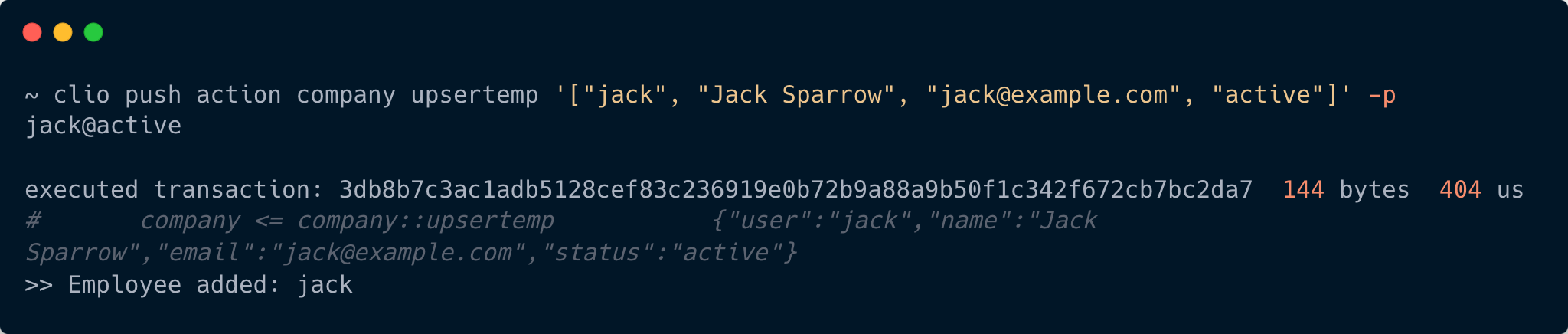
You could use block explorer to inspect the table and the transactions.
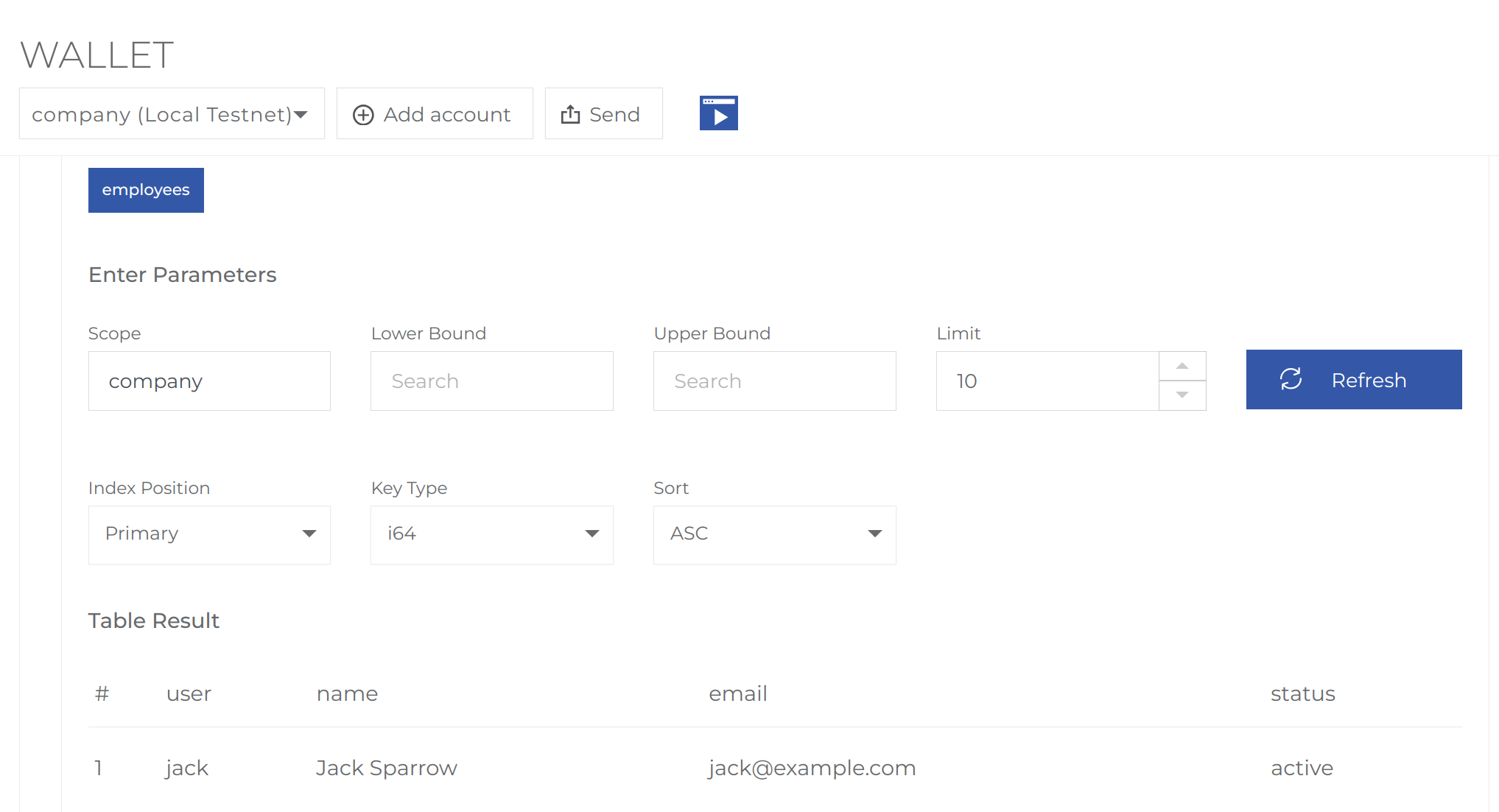
Step 2: Perfom an update
Next, we update Jack’s record,
clio push action company upsertemp '["jack", "Jack Nicholson", "[email protected]", "active"]' -p jack@active
Output:

Post-Action Check:
• Inspect Logs to ensure the update was executed. • Inspect Table to see Jack’s updated record.
Step 3: Retrieve all users
clio push action company getallemp '{}' -p jack@active
Ouput:

Step 4: Attempt unauthorized transaction
clio push action company upsertemp '["nick", "Nick Fury", "[email protected]", "active"]' -p jack@active
This should fail since Jack should not be able to add records for other users because the contract enforces proper authorization via require_auth().
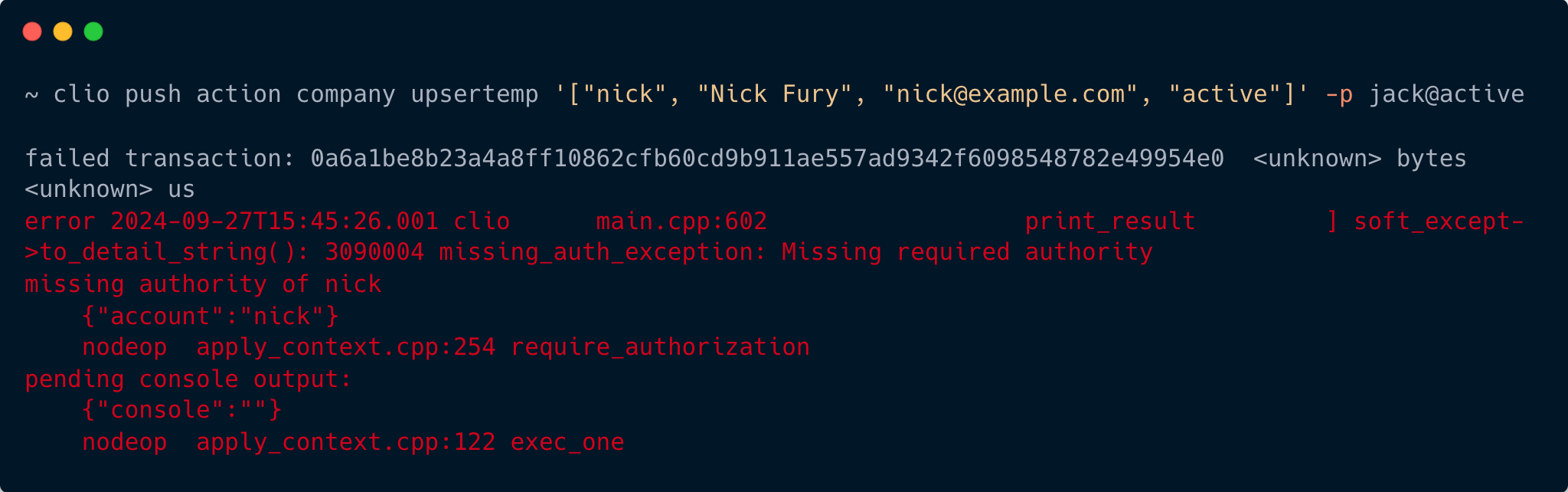
To insert Nick's record execute the following command:
clio push action company upsertemp '["nick", "Nick Fury", "[email protected]", "active"]' -p nick@active