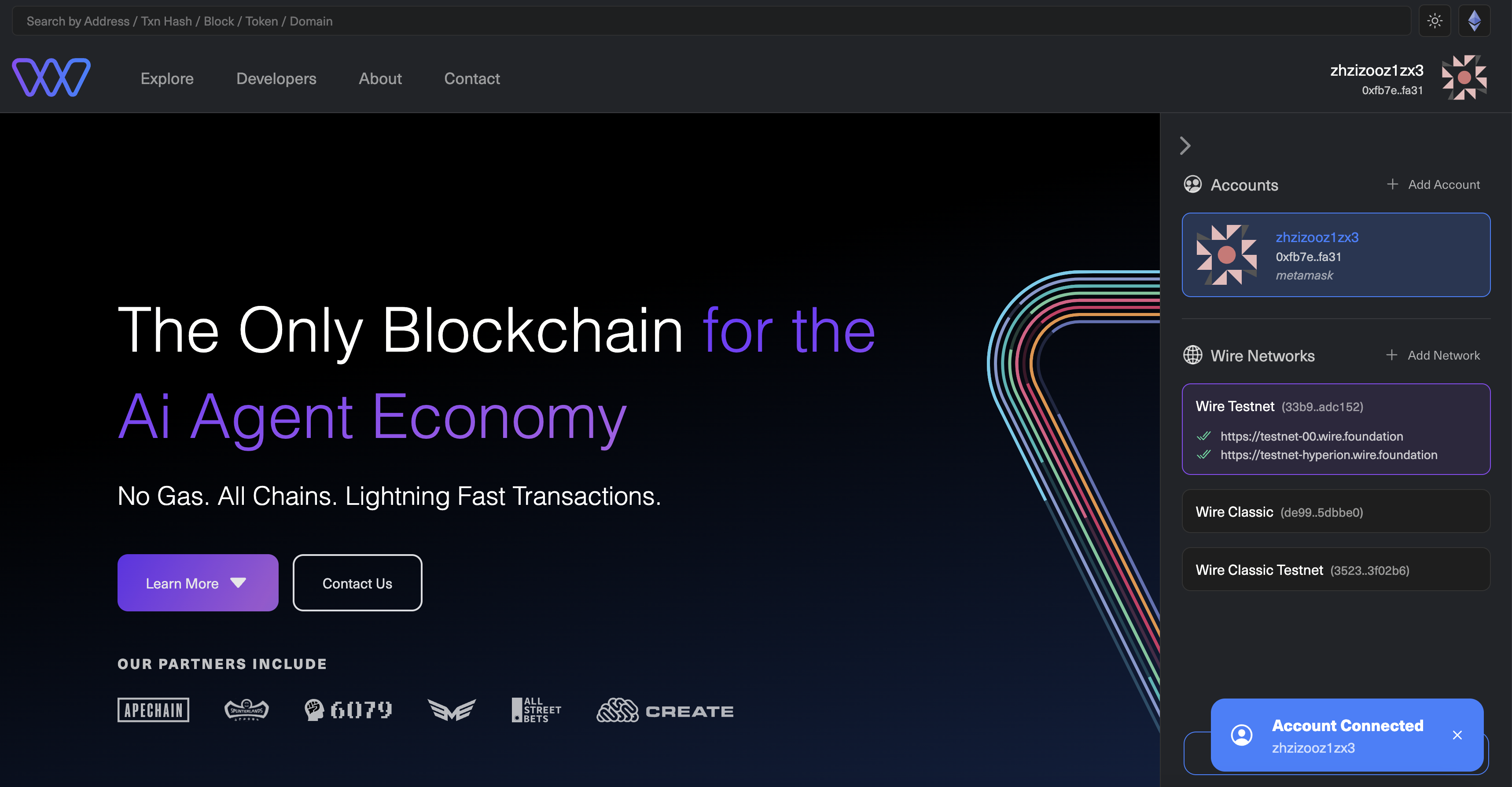Wire Hub: Connect Wallet
Prerequisites
- This tutorial assumes that you have a Metamask Wallet and that you have installed the Metamask Chrome Extension.
- A Metamask Wallet successfully connected to Wire Hub
Steps
Step 1: Access the Wire Hub
Begin by navigating to the Wire Hub website.
https://hub.wire.network/
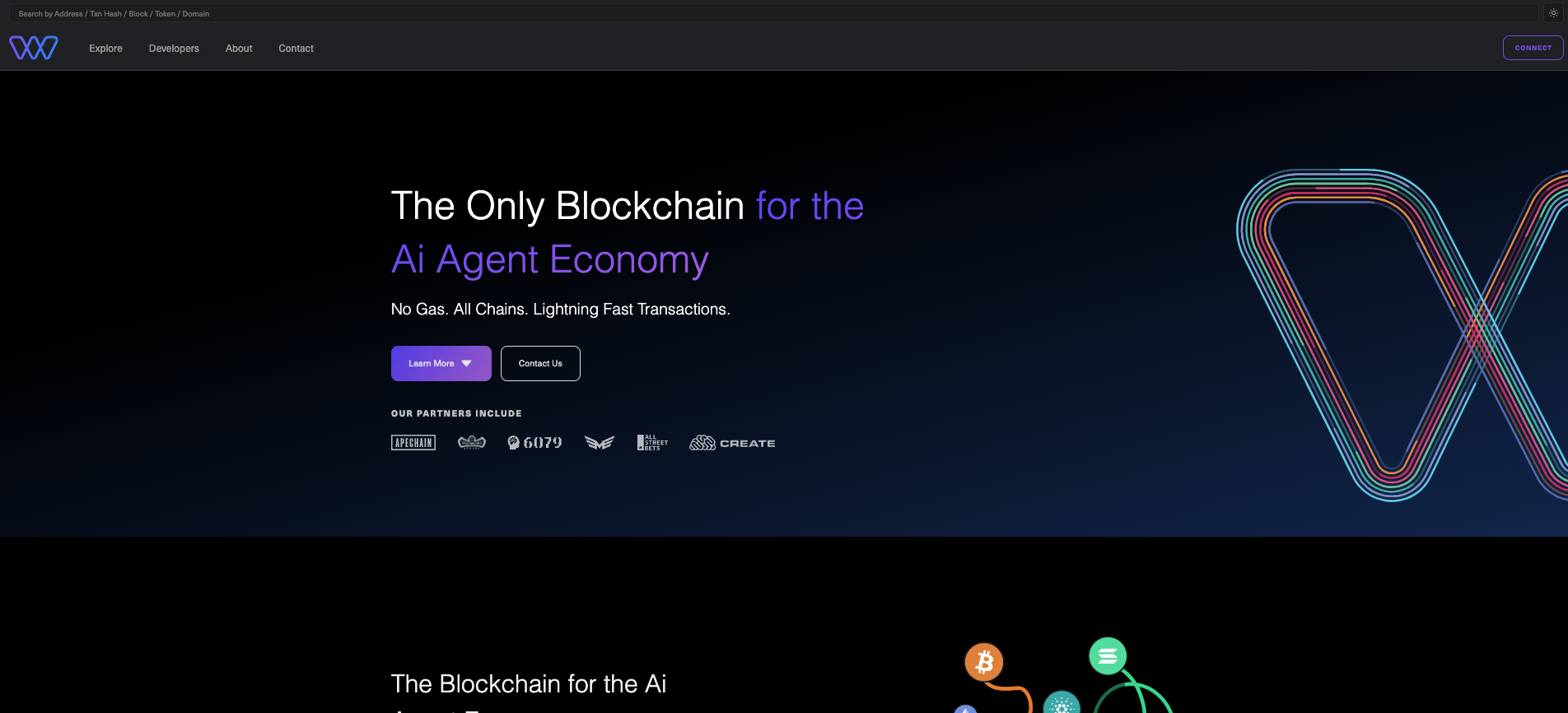
Step 2: Click Connect in the top right corner
https://hub.wire.network/
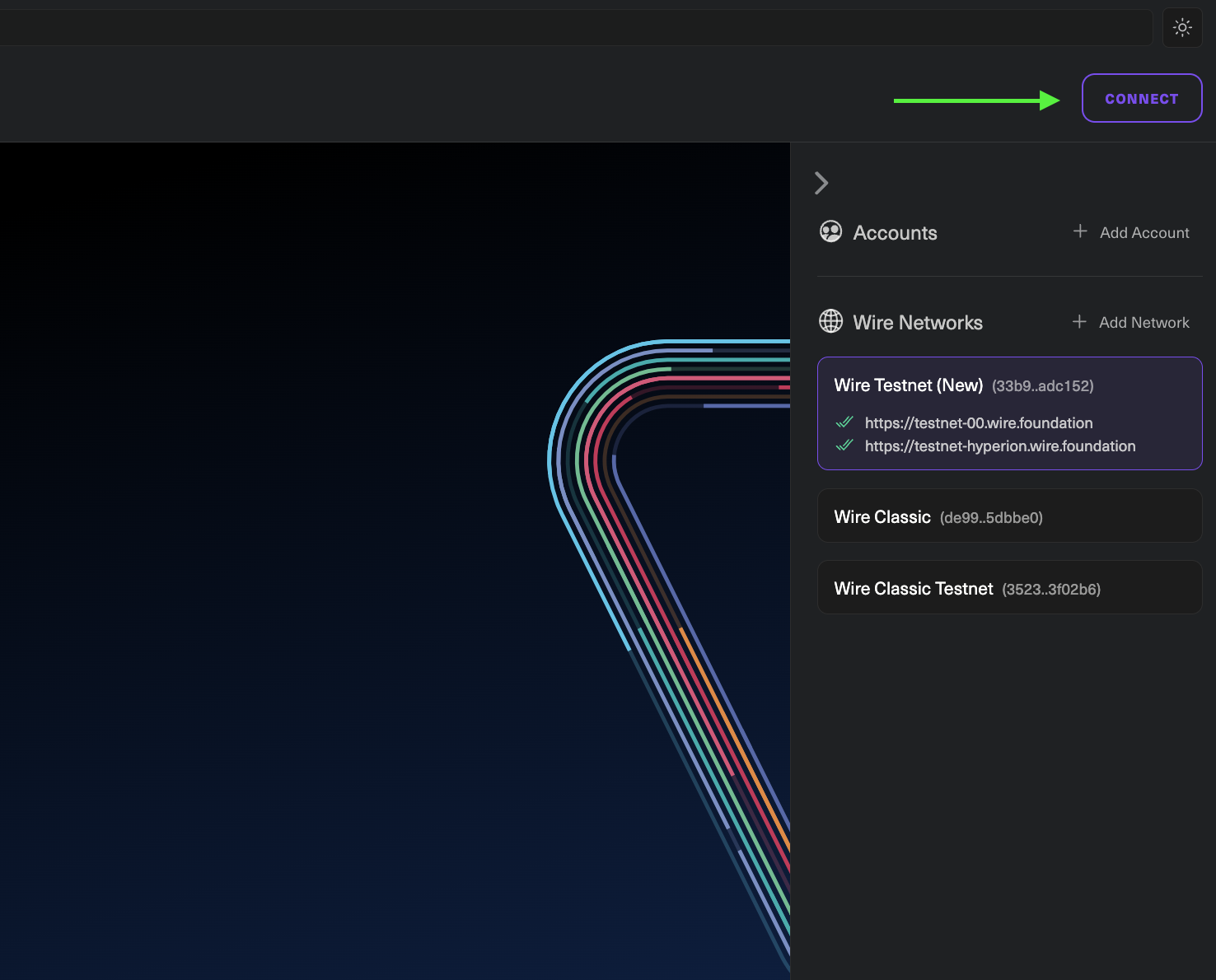
Step 3: Select Your Wallet Provider
https://hub.wire.network/
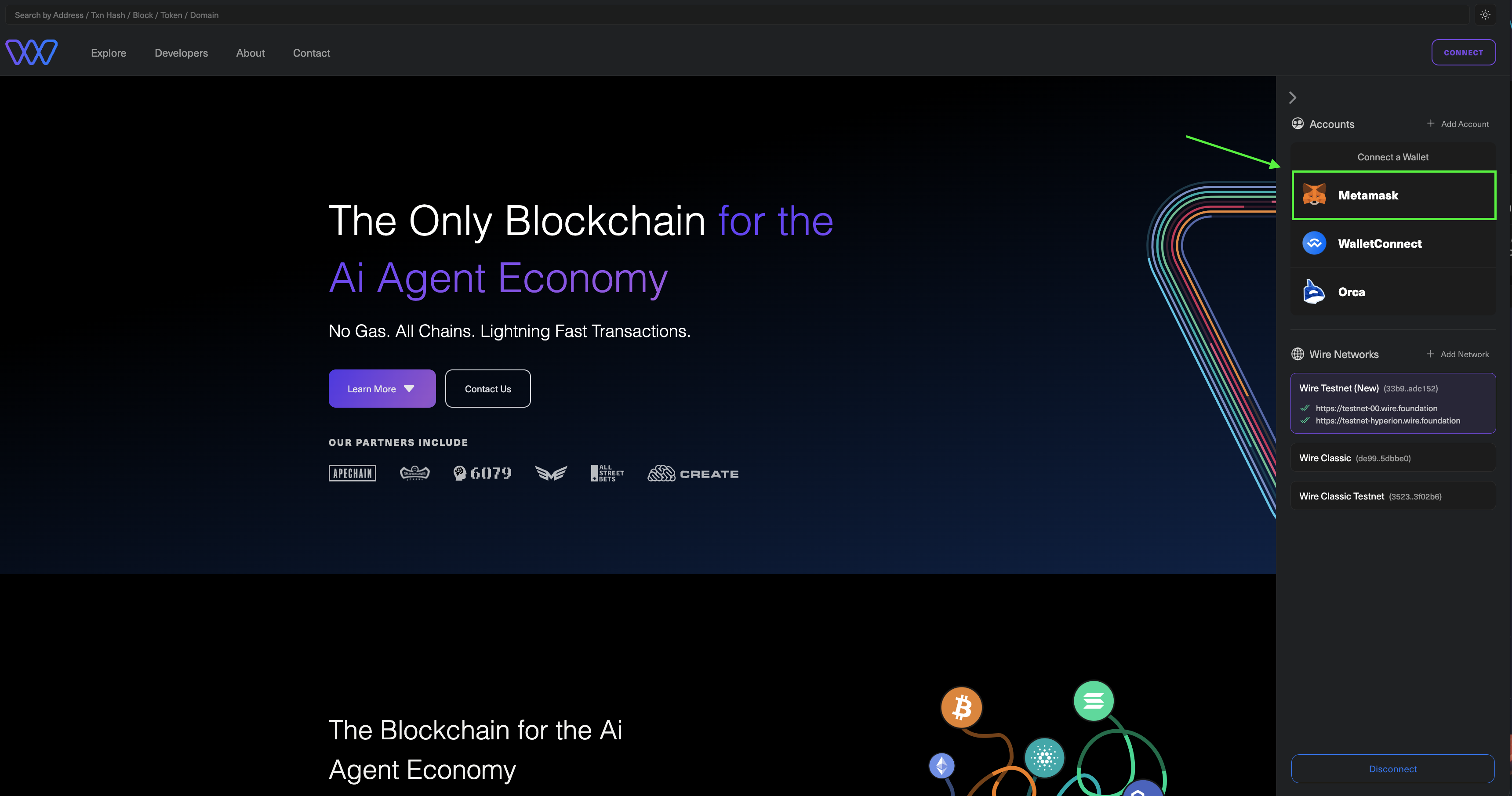
Step 4: Confirm Connection Request
Next, you will see a modal, approve the connection request by clicking Connect.
https://hub.wire.network/
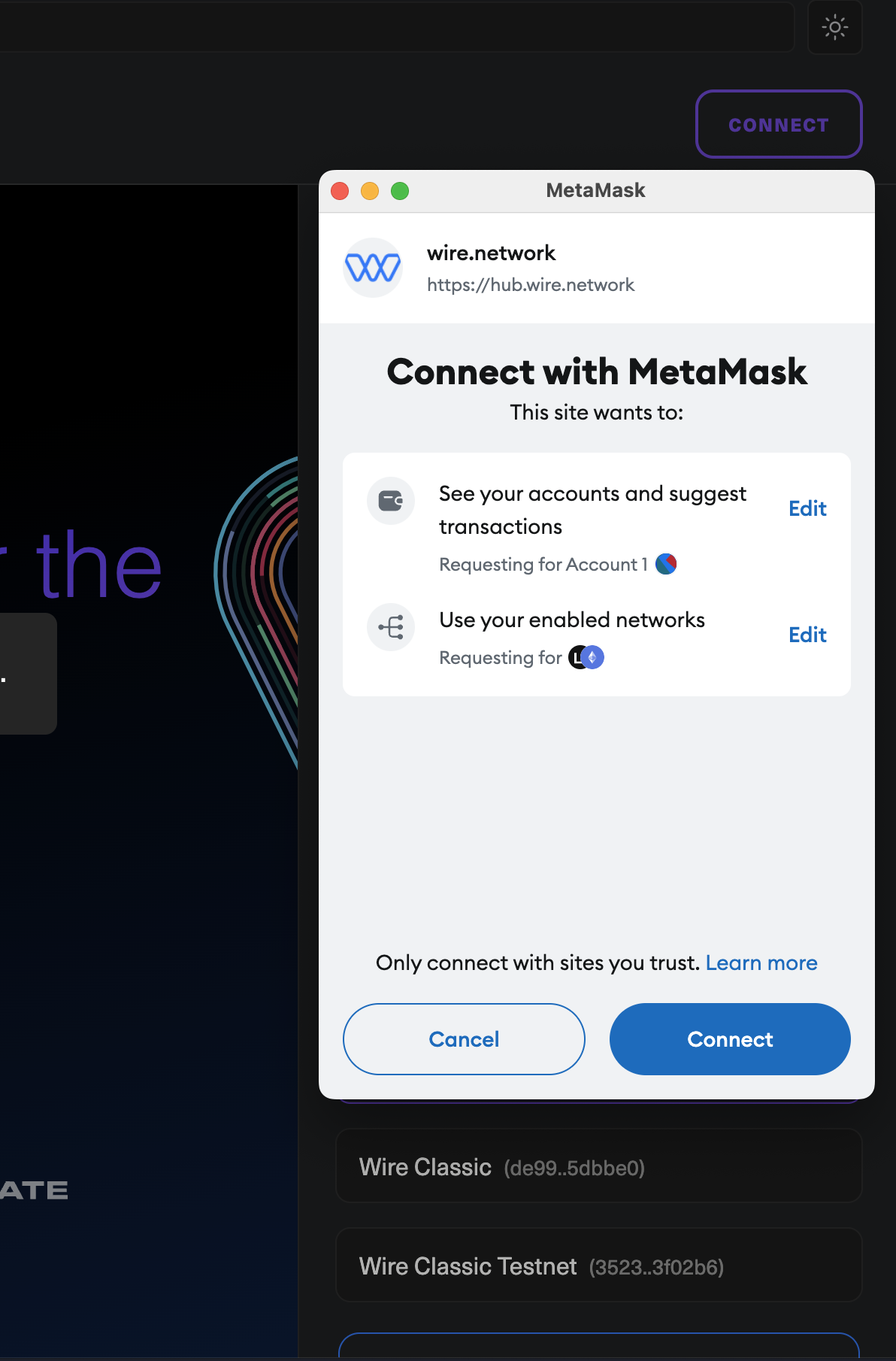
Step 5: Verify Connection
Click on your account name and you will see a small blue pop-up Account connected in the bottom right.
https://hub.wire.network/